Why WordPress?
For people who want to start blogging, writing stuff on platforms like medium is an option to have but it has got its own disadvantages.
- You get a domain name of the form https://medium.com/shreya/blog123
- Members require to pay 5$/month to unlock access to all the medium content.
- You have to agree to the platform’s terms and conditions.
To me, these are the 3 important reasons why I wanted to have a domain of my own. But then comes a few initial problems. And one of them is how to setup a whole platform from scratch. A long and tedious process would be to code the whole thing out. If you wanna escape the hussle of coding, wordpress is to your rescue.
In this blog post, I will be talking about how to host your blog with WordPress at lowest cost. Also I will be writing about theme and plugins that I use in my WordPress setup.
So lets get Started!!!
Purchase domain name
The very first step is to purchase a domain name. Domain names are like google.com, facebook.com, shreyapohekar.com. Apart from .com, there are various other options available such as .tech, .me, .live, .info. You can choose it according to your requirements. I would say to prefer .com over any other extension as it is the top-level domain in the domain name system.
Are you a student??
If yes! then you can redeem your 1 yr free domain from github student pack. Organizations like name.com, namecheap and .tech provides free domain name and ssl certificates for 1 year. After 1 year, you will have to pay the renewal fees.
If you want to purchase .com domain, consider using namecheap instead of godaddy. It provides a bit cheaper renewal rates.
Hosting Provider??
Once you have your domain name, the next step is to get a hosting, where your whole site is gonna reside.
To my suggestion, go for 4 year plan of hostinger. Its around 3k Rupess for 4 years that is affordable. Or you can purchase a plan in a group of friends you trust as that supports more than 1 website (and will be even more affordable).
Note: The premium plan of hostinger also supports only 1 ssl certificate. But you can reach out their support and they will happily provide you few more ssl certifcates for free.
If you dont want to spend a single penny on hosting, consider using freeprohost. Although, you might have to compromise on latency but its still worth it if you are just getting started. In case of freeprohost, data loss can be a risk too so consider taking regular backups.
Changing the nameservers
If your domain provider and hosting provider are different, the nameservers have to be changed in the domain configuration section.
For example, my domain provider is godaddy and my hosting provider is hostinger then in nameserver setting for my domain, the nameservers have to be updated to that provided by hostinger.

Once you correctly mapp the things, you are good to go to start your wordpress installation.
The WordPress one click install
Most of the hosting providers provide the one-click installation of the popular CMS like wordpress, drupal, joomla etc. In a nutshell, your wordpress installation is just a click away.

While initiating the installation, a few things to be taken care of:
- The directory on which you want the wordpress to be installed. Maybe you can create a directory named blog and install wordpress there. Or you can simply install wordpress on the root of your domain (under public_html)
- The username and password has to be set for the wordpress installation.
- Keep rest of the options as default.
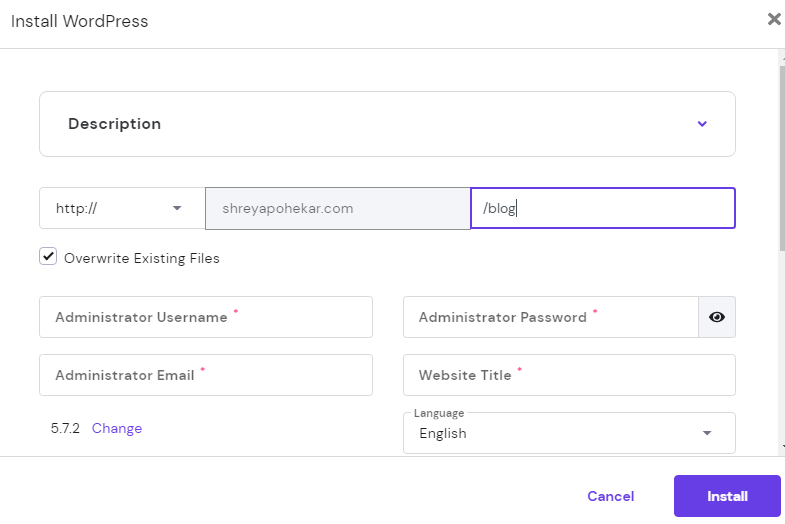
Once the installation is complete, go to the admin panel of wordpress to install a few plugins that eases the work of a blogger. Lets discuss about them
Important WordPress plugins to use
The repository of wordpress plugin has over 80 thousand plugins with variety of use cases. I have jotted down a list of plugins that I use to ease up my workflow.
- Site Kit by Google: It keeps all the reports generated by analytics, search console, AdSense in one place.
- Google Analytics for WordPress by MonsterInsights: If you are just interested in the page views/ session analytics, it should be your go-to plugin. Also provides a headline analyzer that will help you write an SEO friendly headline.
- Akismet Anti-Spam: This is a must-have plugin in your bucket. It comes preinstalled with WordPress installation. Protects you from all the spam comments.
- All-in-One WP Migration: This is a really nice plugin to take WordPress backups. It combines all the files (web/database) into a single file that is far easier to move around and store. Very helpful when migrating your WordPress setup from one hosting to another or from one domain to another.
- All-in-One WP Migration File Extension: The import functionality of All-in-one WP migration has size limitations while you import your backup file. To bypass that limitation, install this plugin and follow these guidelines.
- Newsletter: If you want to build up a subscriber list, newsletter is the plugin for you.
- WP ULike: Like buttons show the user engagements about the content and so it’s good to have the plugin that stores positive user engagement.
- Sticky Menu (or Anything!) on Scroll: Mostly all of us use sidebars in our blog posts. But the content in the sidebar ends if the post gets enough. So instead of just showing nothing, use this plugin that will make any div to stick till the post reaches its end.
- Yoast SEO: When writing content, SEO is by far the most important thing to consider. Reason? You want readers to read your content and that would be possible only if they can find your content on the internet. Yoast just does that for you. It provides you with features like readability analysis, SEO analysis, automatically creates sitemaps, give previews for how your content will look on different social media platforms.
- Shareaholic – Grow and Engage Your Audience: Enables multiple social media share buttons to aid the readers in sharing your content.
Always use plugins that are regularly updated.
Because old plugins are at time filled with vulnerabilities. Read my research here on vulnerable wordpress plugins.
Which WordPress theme to use??
WordPress provides you with an enormous theme for free but choosing the right one is really hard to find. But the good part is that the themes are highly customisable and can be tweaked according to your use case!
If you are a technical content writer, I would highly recommend using Astra or Wp-Ocean. My site currently uses Wp-Ocean!
If you know about any interesting plugin that you use, let me know in the comments.
In just few clicks and installs, you site will be good to serve your ideas over internet!
Thats all for this blog post! See you in the next one!
Until then, happy learning 🙂


